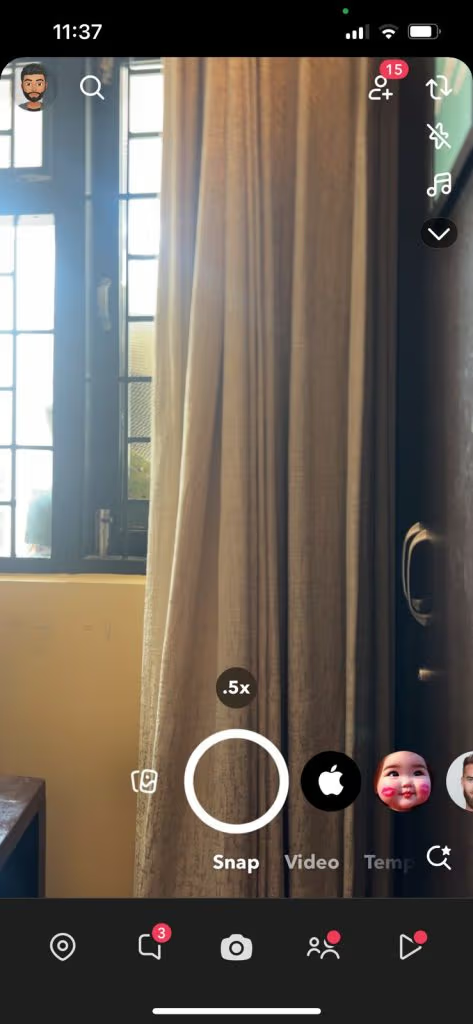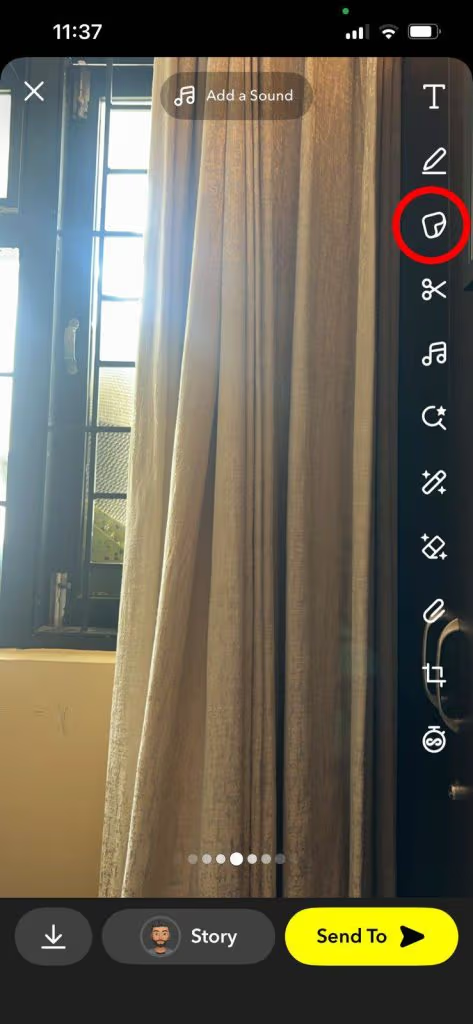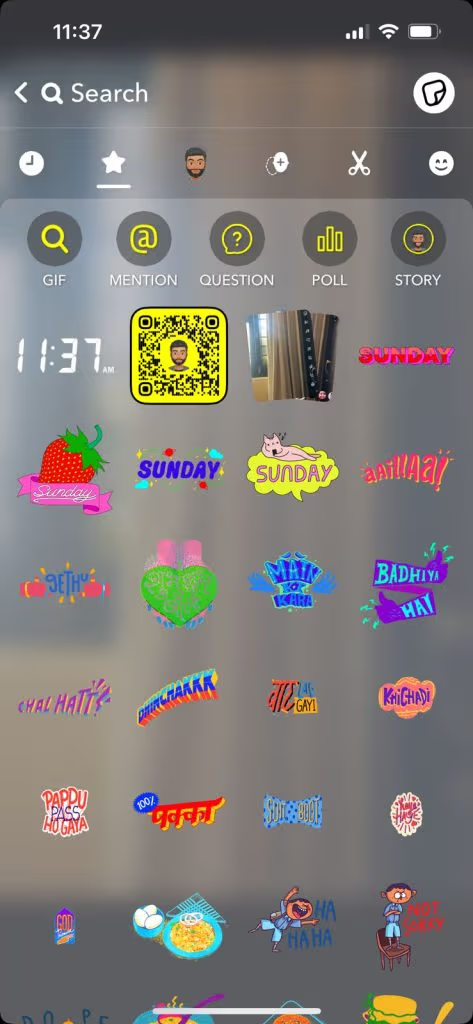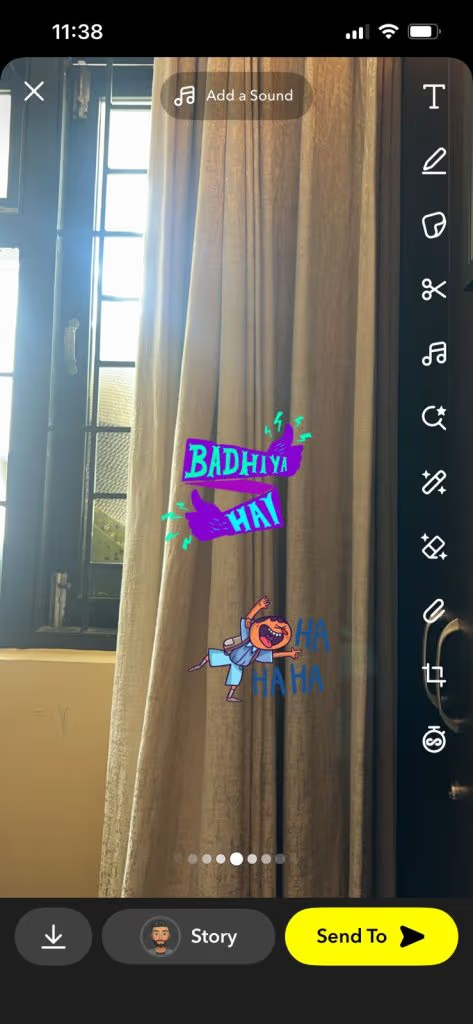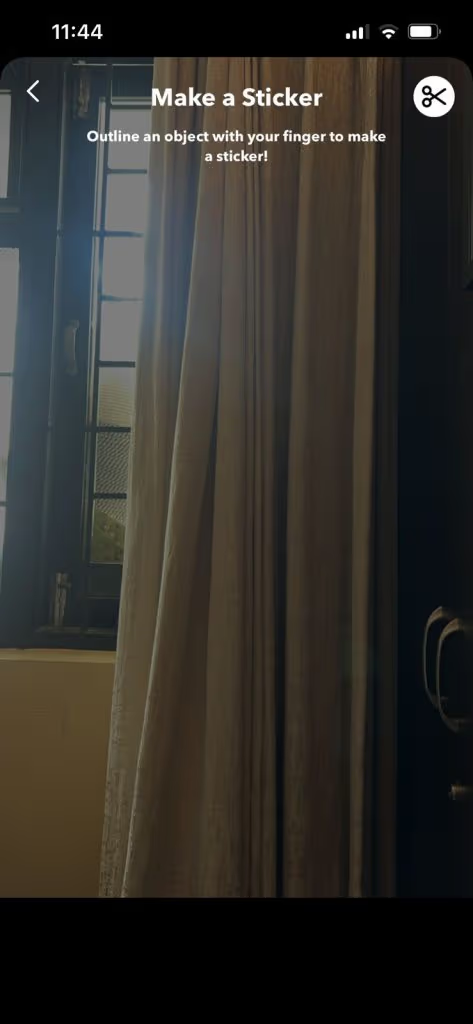Stickers are digital graphics, icons, or images that you can overlay on your photos and videos. They come in various forms, such as emojis, Bitmojis, GIFs, and custom-created stickers. Snapchat stickers can:
- Add humor or emotion to your snaps.
- Highlight key elements in a photo or video.
- Create an artistic or thematic vibe.
- Personalize your content for friends, family, or followers.
With endless customization options, stickers have become an essential part of Snapchat’s creative toolbox.
Table of Contents
Types of Stickers on Snapchat
Before diving into how to add them, it’s important to understand the various sticker types available:
- Pre-Installed Stickers: These are default stickers provided by Snapchat, including emojis and Bitmojis.
- GIF Stickers: Powered by GIPHY, these are animated stickers that add dynamic elements to your snap.
- Custom Stickers: You can create your own stickers from your snaps.
- Location-Based Stickers: Unique stickers that are available in specific regions or at special events.
- Time, Temperature, and Location Stickers: Add real-time contextual information to your snaps.
Step-by-Step Guide to Adding Stickers to Your Snap
Step 1: Open Snapchat and Take a Snap
- Open the Snapchat app.
- Tap the camera icon to take a photo or hold it to record a video.
- Once you’ve captured your content, proceed to the editing screen by clicking the checkmark or arrow button.
Step 2: Access the Sticker Menu
- On the editing screen, look for the sticker icon (a square with a folded corner) on the right-hand side.
- Tap the sticker icon to open the sticker menu.
Step 3: Choose a Sticker
- Browse Categories: The sticker menu is organized into categories like Bitmojis, emojis, and GIFs.
- Search for Specific Stickers: Use the search bar at the top to find stickers related to keywords like “love,” “funny,” or “dogs.”
- Explore GIFs: Tap the “GIF” option to browse animated stickers powered by GIPHY.
Step 4: Customize Sticker Placement
- Tap the sticker you want to add to your snap.
- Drag the sticker to your desired location on the photo or video.
- Pinch the sticker to resize it – pinch in to make it smaller or pinch out to enlarge it.
- Rotate the sticker by twisting two fingers on the screen.
Also read: How to Create an Editorial Calendar in 2025
Step 5: Add Multiple Stickers (Optional)
- Tap the sticker icon again to add more stickers.
- There’s no limit to the number of stickers you can add, but avoid overcrowding your snap.
Step 6: Create Custom Stickers
- Use the scissors icon on the editing screen.
- Outline the object or area in your snap that you want to turn into a sticker.
- Save the custom sticker for future use.
Step 7: Save or Share Your Snap
- Once satisfied with your stickers, tap the arrow button to share your snap.
- Alternatively, save it to your Memories or Camera Roll by tapping the down-arrow icon.
Tips and Tricks for Using Stickers
1. Pin Stickers to Videos
For video snaps, you can pin a sticker to a moving object:
- Tap and hold the sticker.
- Drag it over the object in the video you want to pin it to.
- Release to pin. Snapchat will track the object’s movement, keeping the sticker in place.
2. Use Layering for Depth
Add multiple stickers to create a layered effect. For example, place a Bitmoji behind an emoji for a fun visual dynamic.
3. Match Stickers to Themes
If your snap has a specific theme, choose stickers that align with it. For example, use snowflakes for winter snaps or suns for summer vibes.
4. Make Use of Seasonal Stickers
Snapchat frequently updates its sticker library with seasonal and holiday-themed options. Stay updated and use these to keep your snaps relevant.
5. Combine with Other Features
Pair stickers with text, filters, and drawing tools to create truly unique snaps.
How to Remove or Edit Stickers
If you change your mind about a sticker:
- Tap and hold the sticker you want to remove.
- Drag it to the trash bin icon that appears at the top of the screen.
- To edit placement or size, tap the sticker again and adjust as needed.
Frequently Asked Questions
Can I use stickers in chats?
Yes, you can add stickers to your chat messages. Tap the sticker icon in the chat window and choose from the available options.
How do I find trending stickers?
Snapchat often features trending or popular stickers at the top of the sticker menu. These can include seasonal themes or viral GIFs.
Are custom stickers saved?
Yes, the custom stickers you create are saved in the sticker menu under the scissors icon for future use.
Can I create Bitmoji stickers?
If you’ve linked your Bitmoji account to Snapchat, you can access a personalized collection of Bitmoji stickers featuring your avatar.